Format precision
Customize the frame dimensions of your visuals with Aspect Ratio in Dream Machine. Aspect Ratio settings allow you to adjust the proportions of your images and videos, ensuring they fit your intended display or platform perfectly.
Select Aspect Ratio
Before generating an image, tap Aspect Ratio to choose from multiple format options by pressing the horizontal icons with buttons on the far right of the screen beneath the “show me” bar.
9:16
Ideal for vertical content, like stories on social media.
3:4
A portrait format suitable for a balanced vertical look.
1:1
Square format, perfect for posts on Instagram and other social platforms.
4:3
Classic format for video and digital displays.
16:9
Standard widescreen, great for presentations and YouTube.
21:9
Cinematic widescreen, perfect for creating a movie-like experience.
Explore More: Refining Your Images with More Like This Feature
Use cases for Aspect Ratio
Selecting the appropriate aspect ratio ensures that your visual content appears correctly across different devices and platforms, from social media to widescreen displays. Aspect Ratio settings give you control over the composition and framing, helping your visuals look polished and professional.