Animate images
Keyframes let you create dynamic transitions in videos by setting a start frame and an end frame. You can either upload your own images for each frame or generate images directly in Dream Machine.
Start frame
This is your animation’s opening image. It defines the initial look of the video and can be a generated or uploaded image.
End frame
The last keyframe sets the final point for the animation. You can upload or select an image to be the concluding scene, allowing for a seamless transition.
Prompt with Keyframes
You also have the option to add a text prompt alongside the keyframes. This can guide the transition or add specific details (e.g., "transition from sunset to starry night").
Extend Keyframes with Image Extensions
Bring your videos to life by extending them seamlessly with an image keyframe in Dream Machine.
Now you can upload an image keyframe to extend your video, creating a smooth transition toward a new visual. This feature is perfect for storytelling or adding depth to your animations.
How it works
Start with a 4-Second Video
Generate a video from your image or text prompt. By default, Dream Machine creates 4-second videos.
Access the Extend Feature
Tap Extend to add more length to your video.
Add an Image Keyframe
Drag an image from one of your boards, or upload an image to serve as your keyframe. This will act as the destination for the extended animation, transitioning your video toward the new visual.
Generate Your Extended Video
Submit your changes, and Dream Machine will create an extended video that transitions smoothly from your original scene to the new keyframe image. Extended videos are up to 9 seconds long.
Preview and Save
Review the extended video. If satisfied, tap the three horizontal dots in the top-right corner to save or share your generation.
Use cases for Extend Keyframes
With this new feature, you can easily extend your videos while introducing dynamic new visuals through image keyframes. It’s perfect for creating longer, more engaging generations.