Visual Reference
Create consistent and personalized visuals by using the Visual Reference feature in Dream Machine. This tool allows you to upload an image as a reference for character consistency, style matching, or object placement.
Visual Reference enables you to:
Upload an image of your design or preferred aesthetic to maintain consistency across different settings.
Use objects or style examples as references to influence the look and feel of your generations.
Upload reference image
Tap the Photos icon to upload an image of objects or aesthetics you want to match. On the far right hand side of the prompt box, select "Reference" from the drop-down menu.
From here, type "@style" and then proceed to write out in natural language the prompt you so choose.
Enter prompt
Describe the setting, scenario, or theme you’d like to see in natural language. For example: "Place this apartment in a futuristic cityscape with glowing lights." "Generate an elegant chair in the same style as my reference."
Generate consistent results
Dream Machine will incorporate your reference image to create visuals that match your prompt while maintaining the desired style.
Review and refine
If needed, use the Modify feature to make adjustments, ensuring your results meet your expectations.
Use cases for Visual Reference
Visual Reference ensures your visuals maintain consistency and style alignment, making it perfect for personalized projects or matching specific aesthetics. Use it for product design, storyboarding, art direction, and more! You may also access the Visual Reference tool once an image you like has been generated by tapping the 'swatches' icon on your generated images.
Also Read: How to Generate Fresh Ideas with Concept Pills